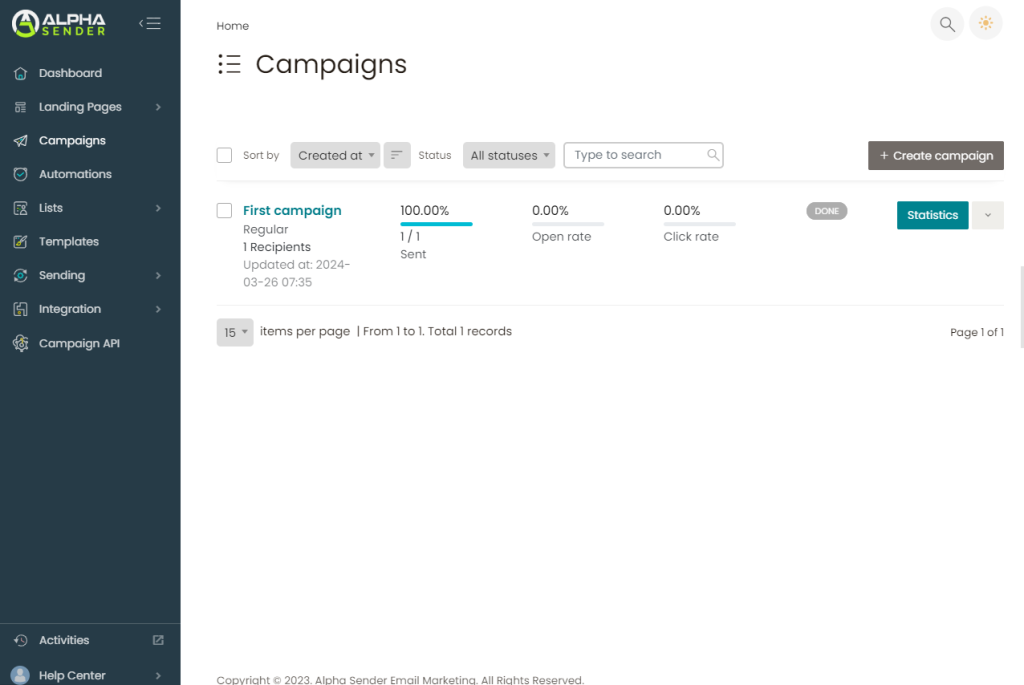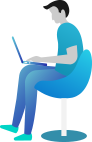Create and Send a Campaign
Estimated reading: 2 minutes
465 views
This is an important step to start your marketing. To create a campaign
- Go to “Campaign” from the left menu
- Click on “Create campaign“
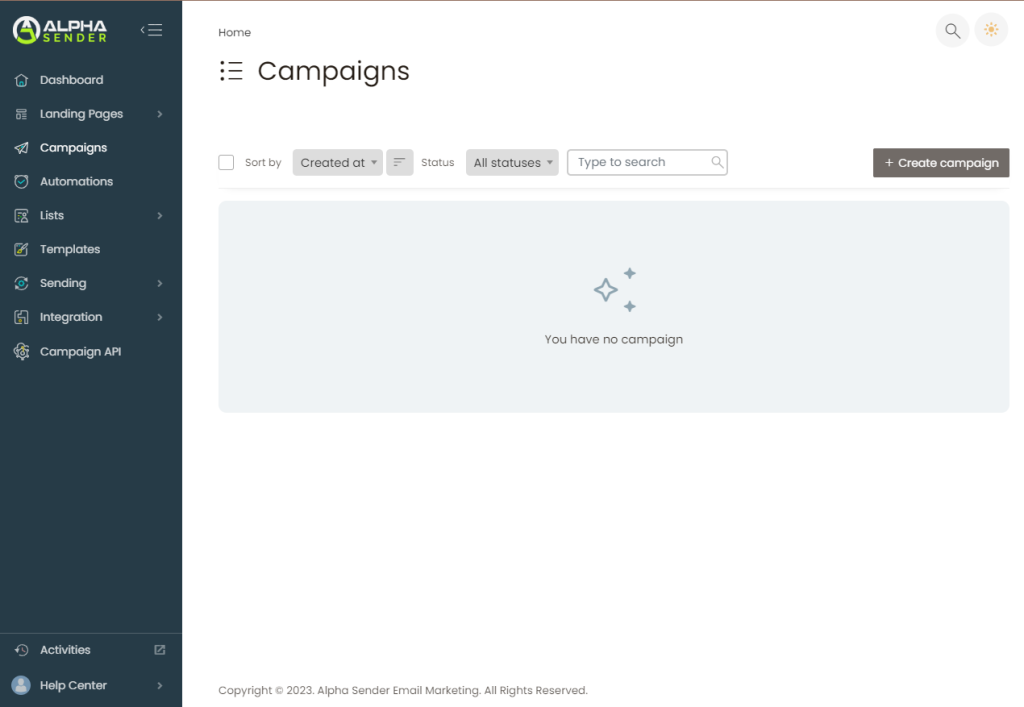
- Choose “Regular” campaign for HTML email
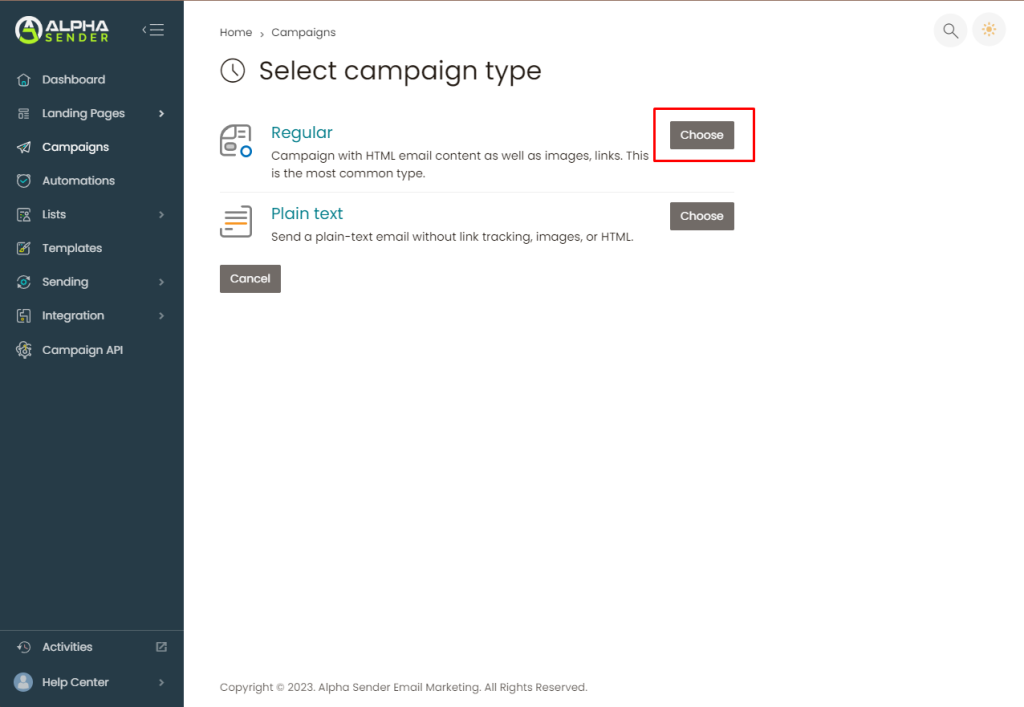
- Now choose the list of subscribers whom you want to send this campaign
- Then click on “Save & next“
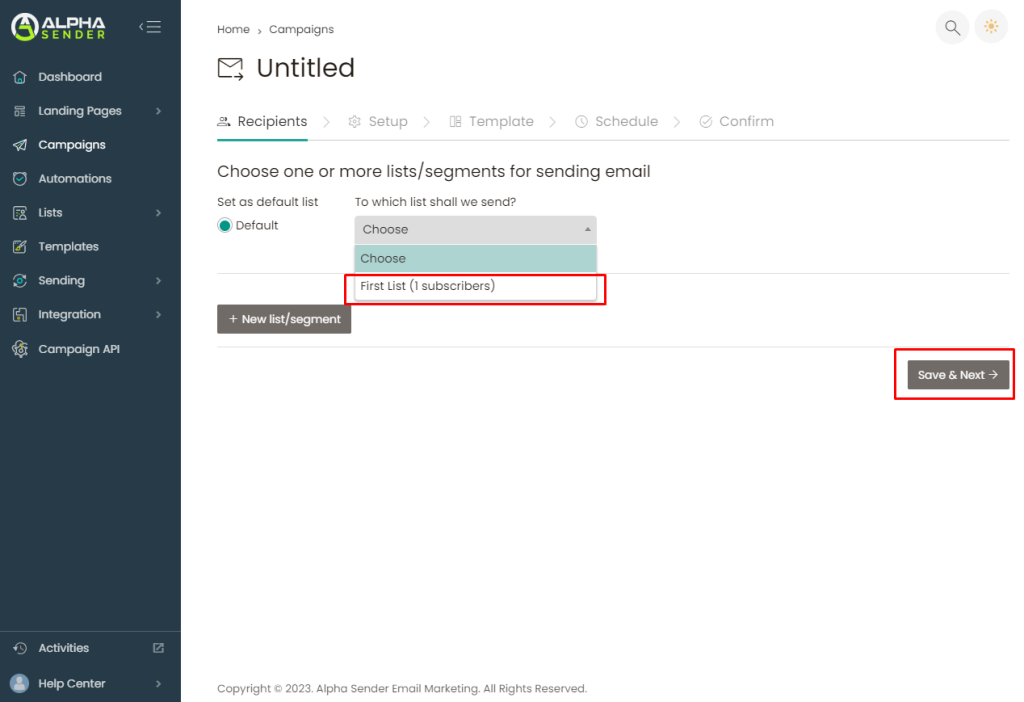
- Enter the campaign name for identification of the campaign on the Alpha Sender dashboard
- Write an eye-catching subject
- In the “From name” box, write your representative’s name to identify who is sending the campaign.
- Add from email and reply to email
- Click on “Save & next“
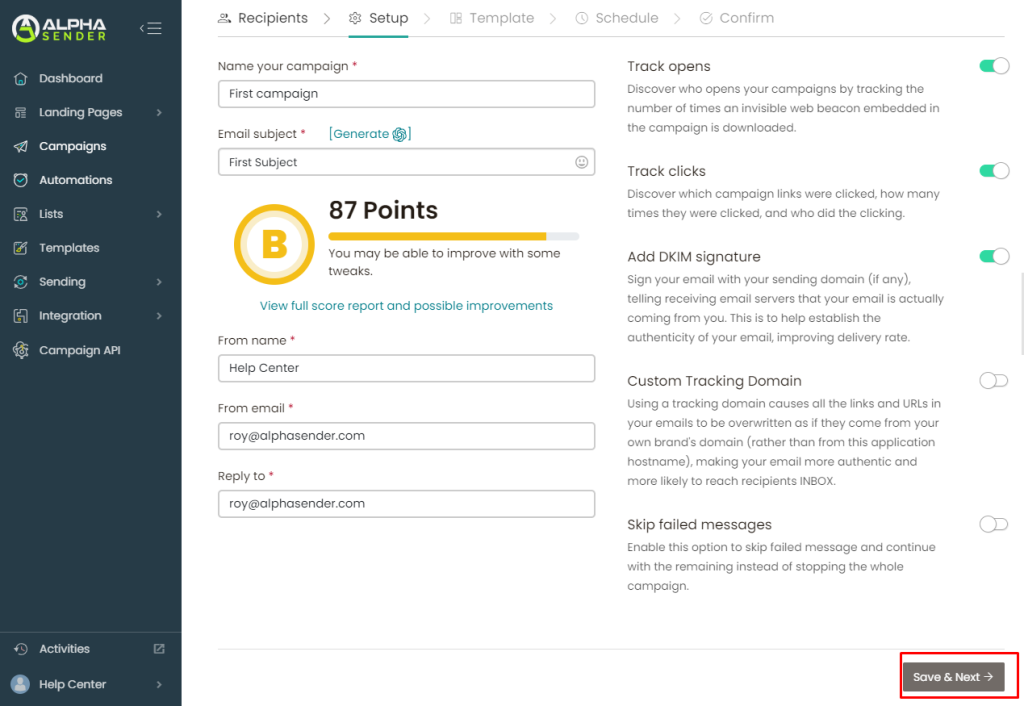
- You can create an email template using the drag-and-drop email builder
- Also, you can upload an email template if you have one.
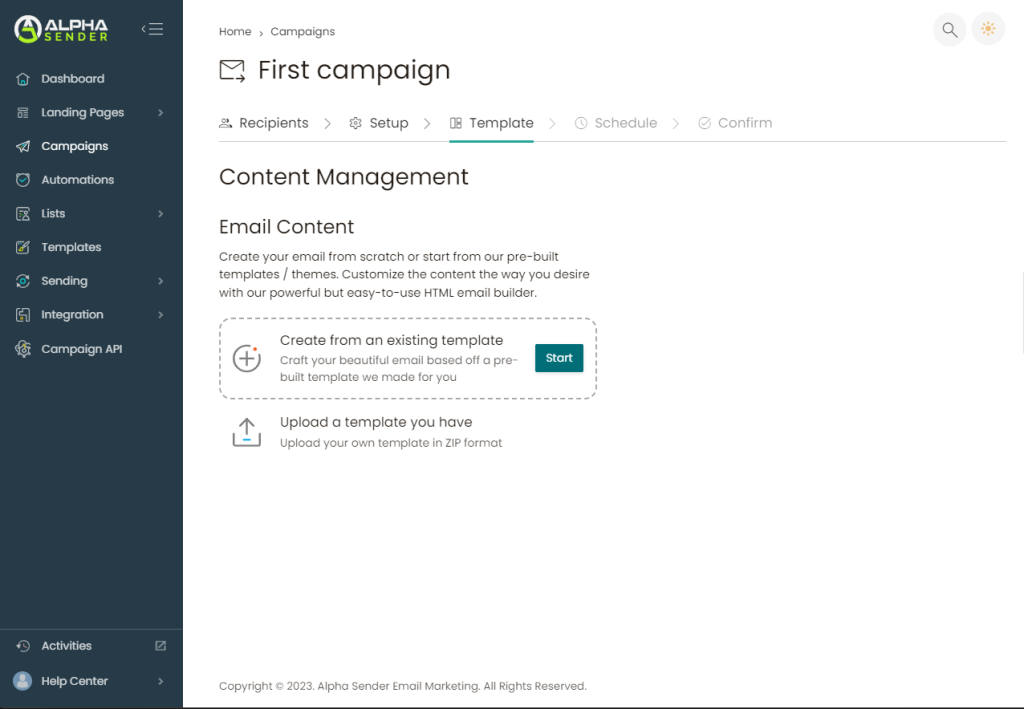
- Create or choose a built-in template
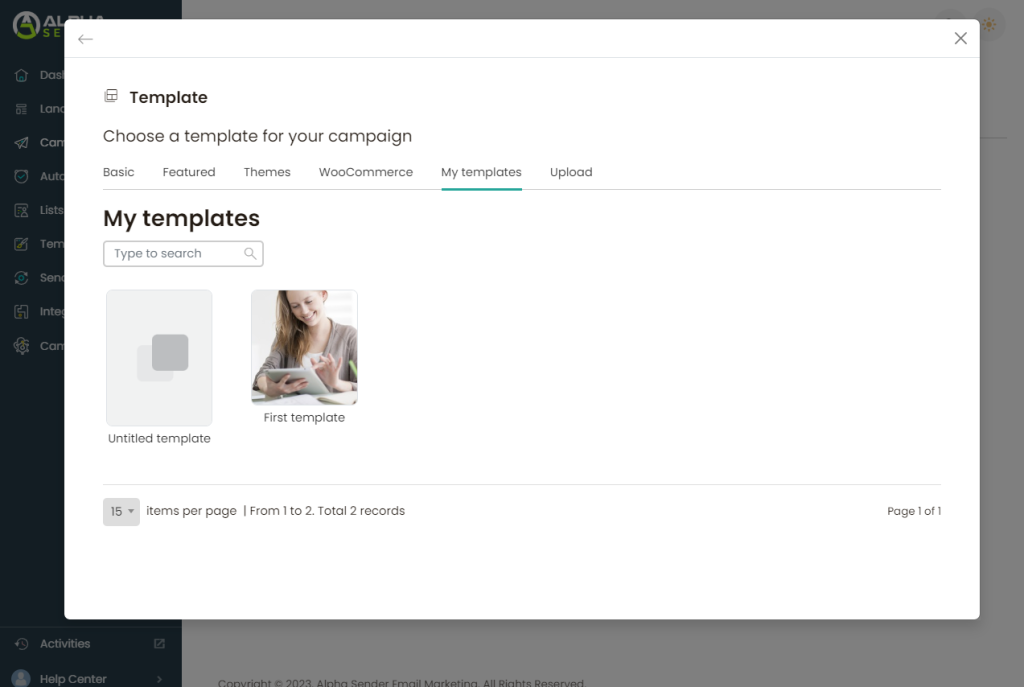
- You will see Email Builder Classic if you uploaded the template
- Or if you designed the template from drag and drop email builder then you will see Email Builder PRO
- Choose one of them
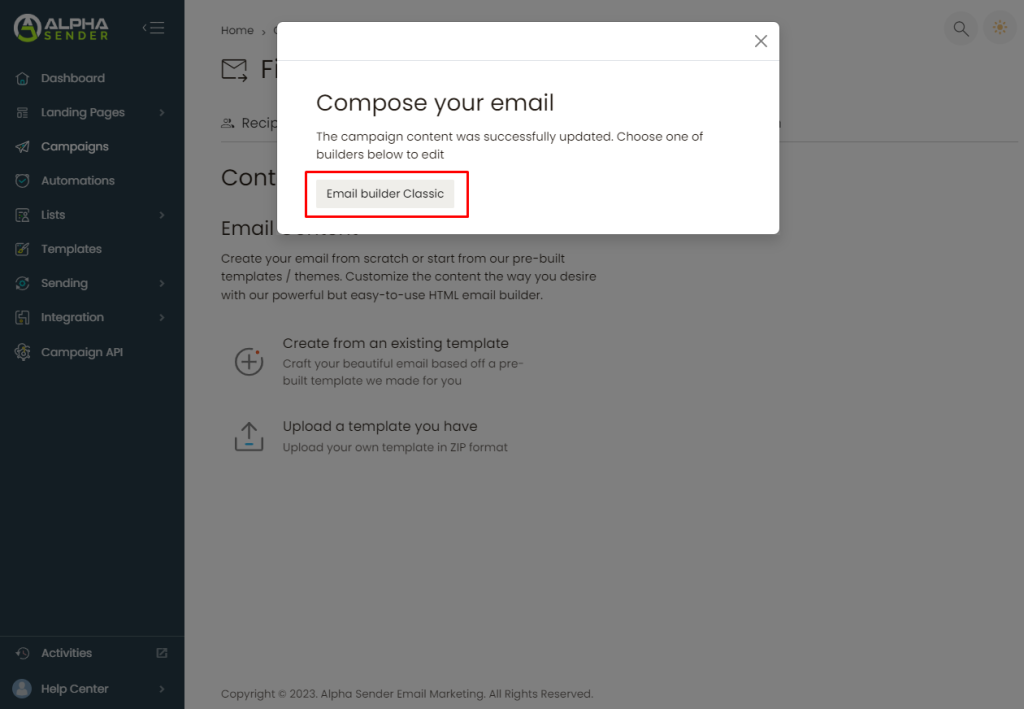
- Make sure to add the Unsubscribe URL in the template
- Then click on “Save”
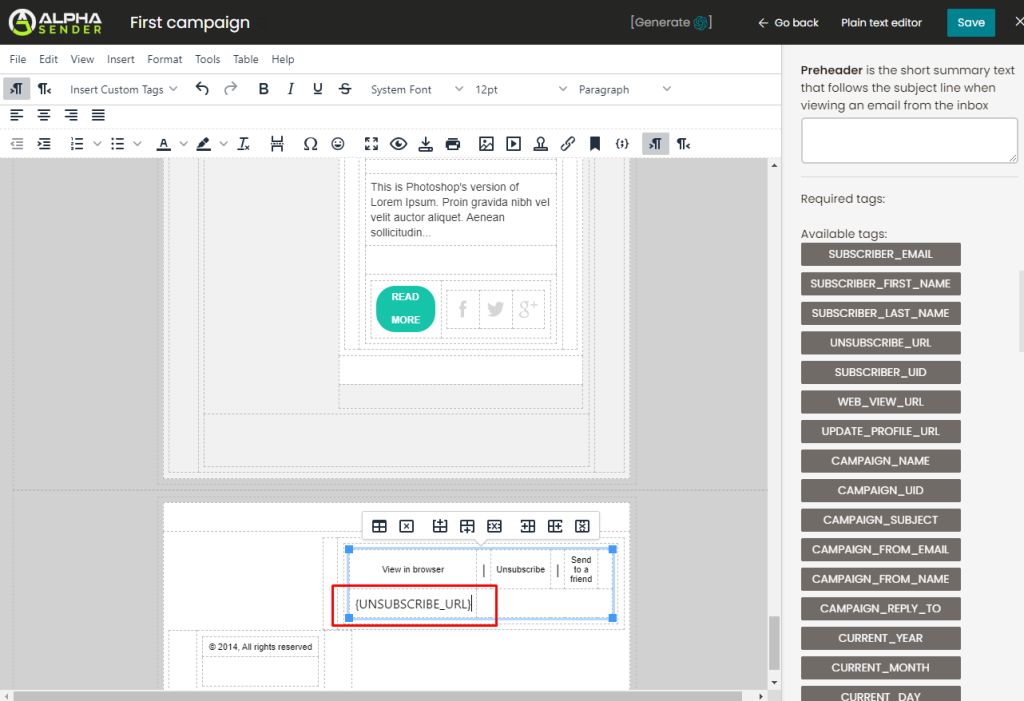
- If everything looks fine then click on the “Next” button
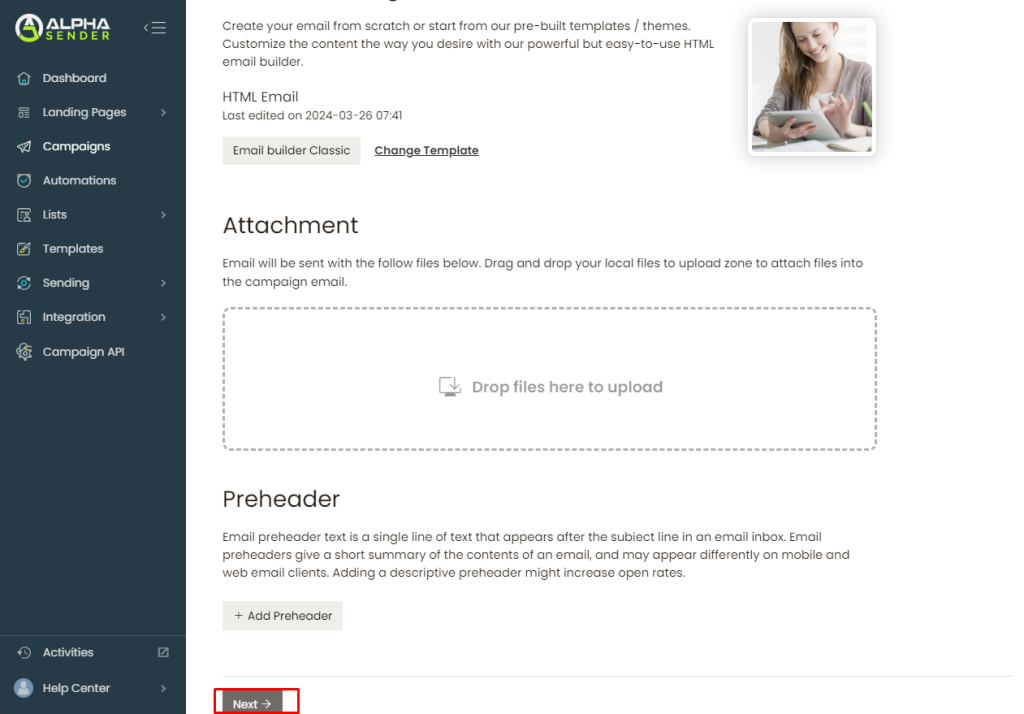
- Click on “Send immediately” if you want to send this campaign now
- Choose “Send at a specific date and time” if you want to schedule this campaign
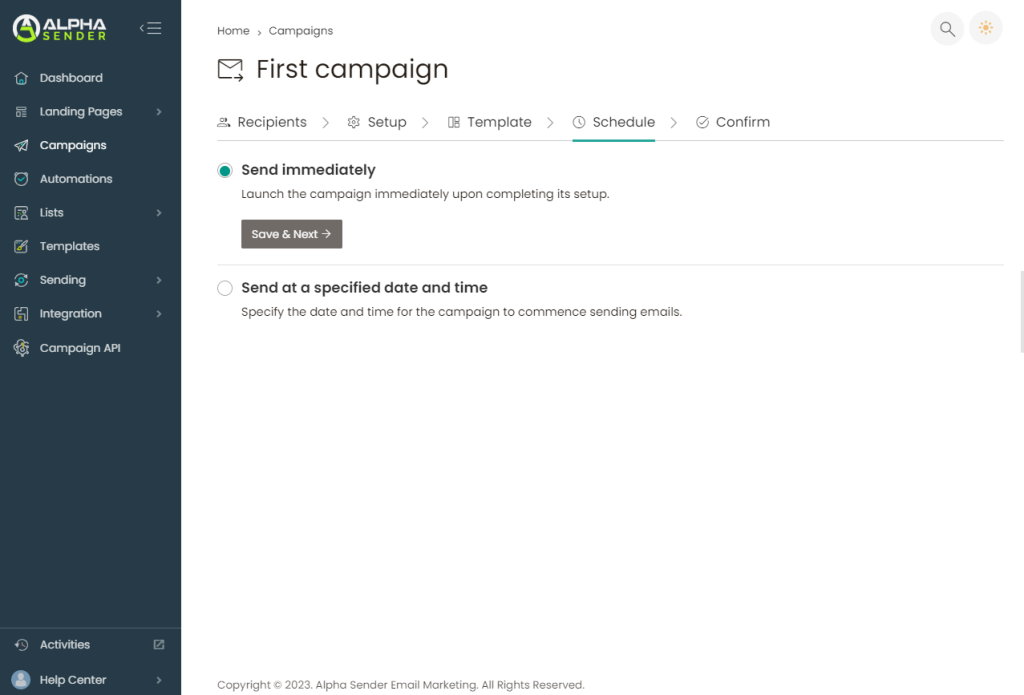
- Review the information before running the campaign if everything looks fine then click on “Done“
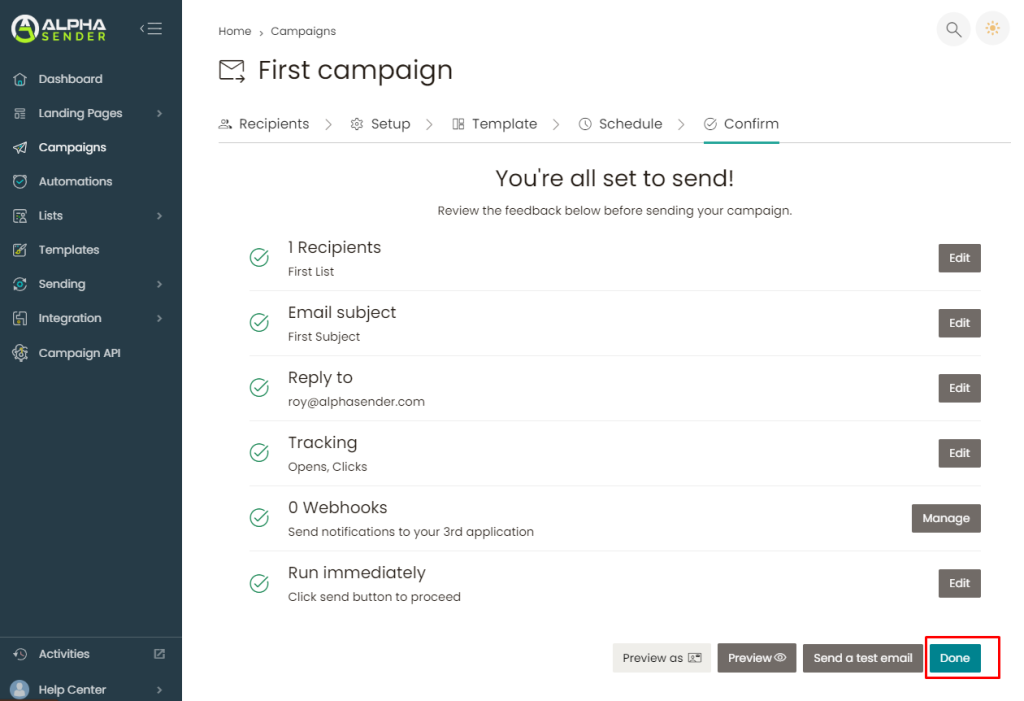
- Now you can see the stats from the campaign tab.