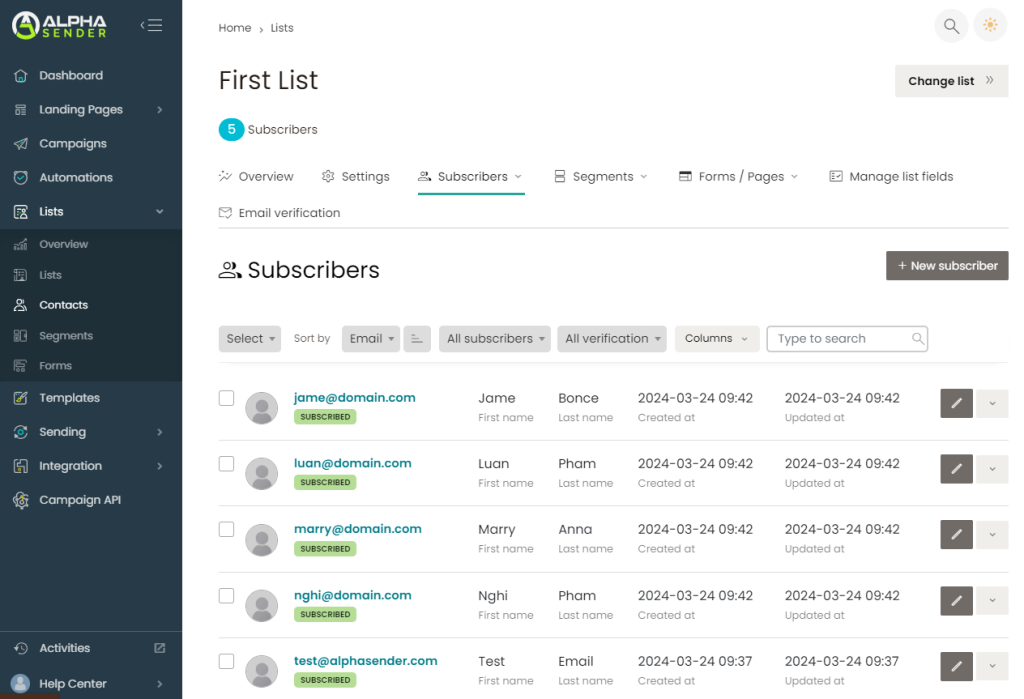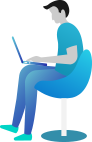Import Subscribers
Estimated reading: 1 minute
789 views
If you need to add a lot of subscribers then you can use the import feature. To import subscribers to the list
- Open the list
- Click on “Import” from the Subscriber dropdown menu

- Also, you can import without opening the list overview page by clicking on the right-side icon.
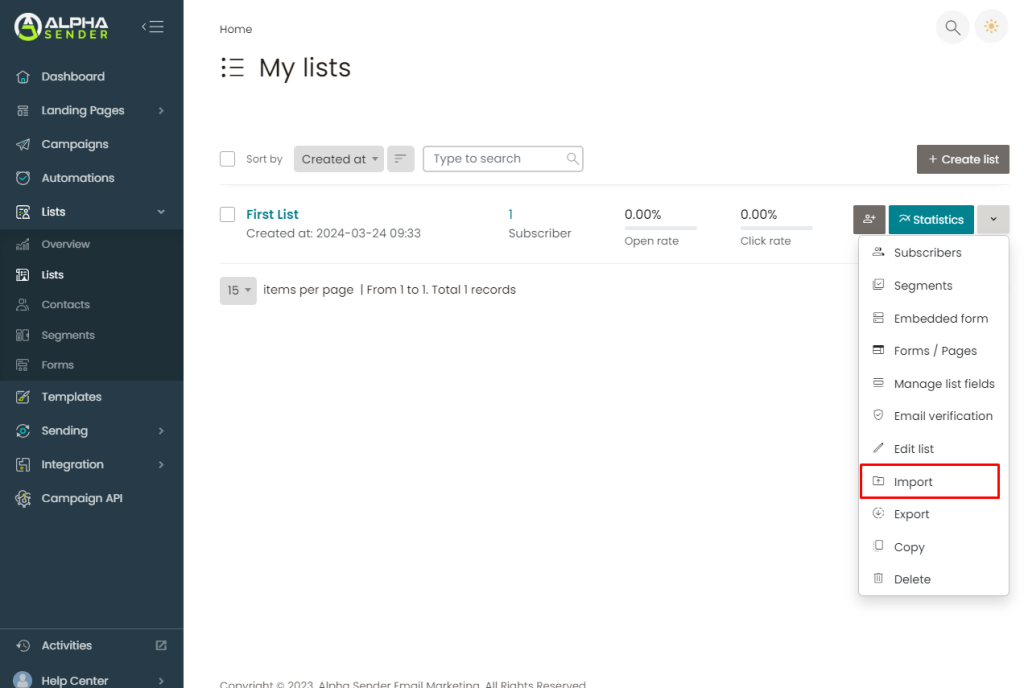
- Upload your email list using a CSV file
- Also, you can download a sample CSV file by clicking on the link at the top of the pop-up
- Click on the “Next” after uploading your file
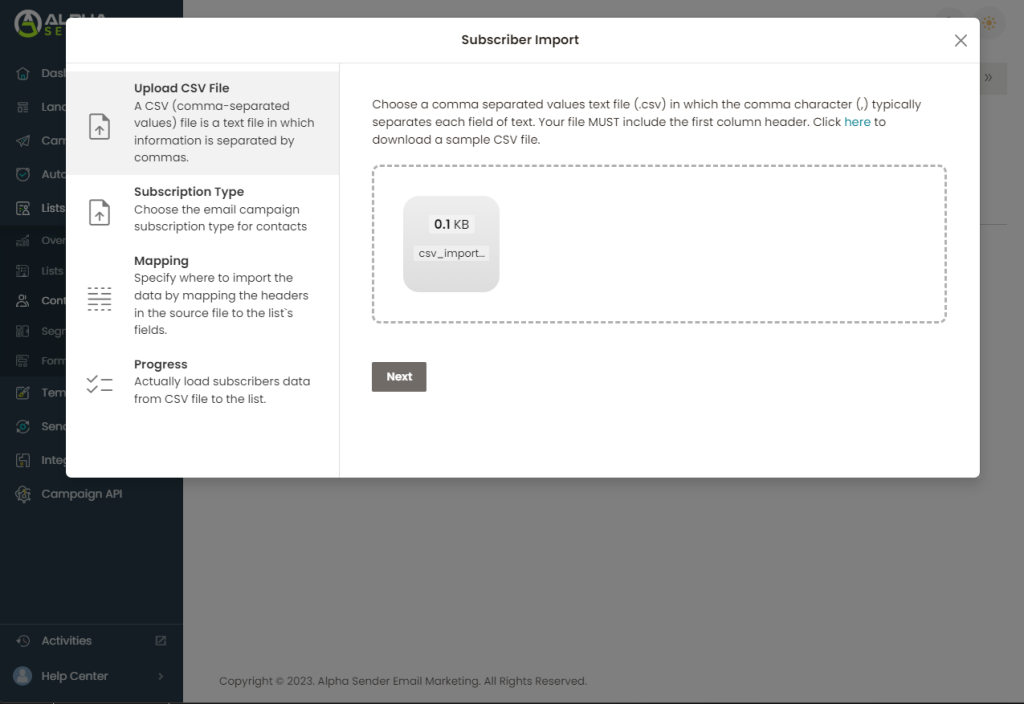
- Choose subscription type, If you are importing subscribers who will receive email from your campaign then select “Subscribed“
- If you want to import unsubscribe who will be ignored to send emails then select “Unsubscribed“
- Click on “Next” after selecting the subscription type
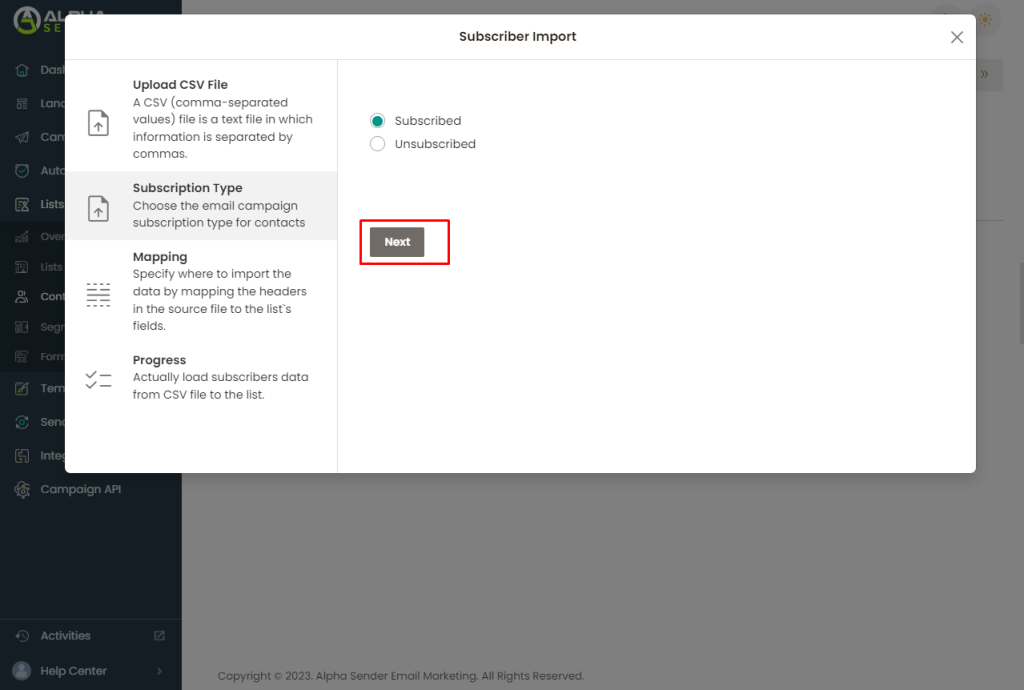
- Map your list by turning on available list fields
- Then click on “Start import“
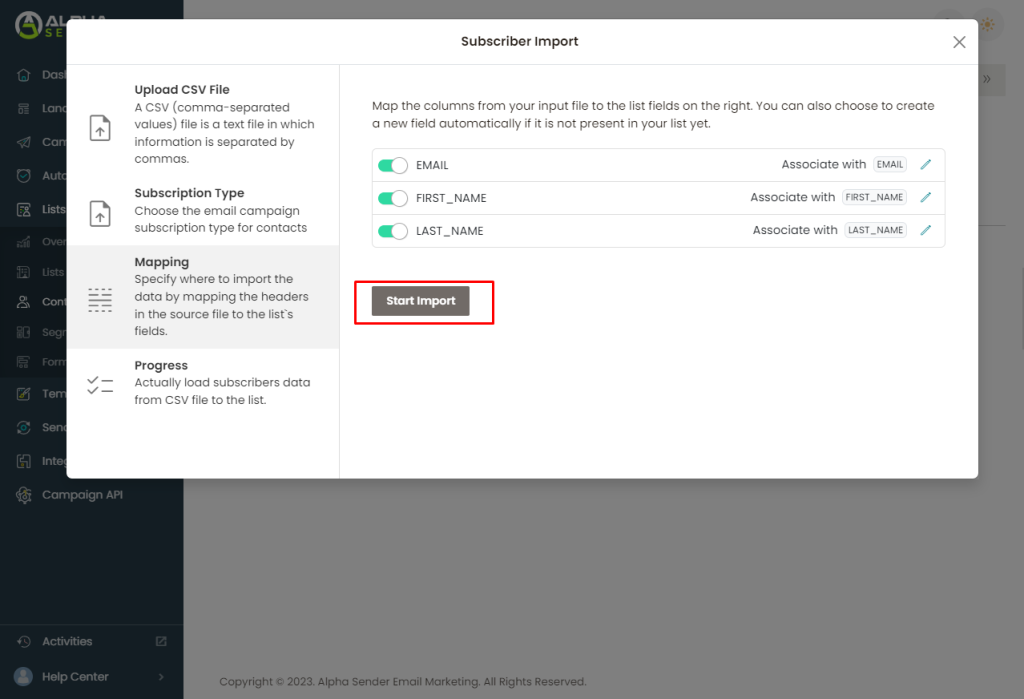
- Wait for the file to be uploaded.
- Once done, click “Finish“
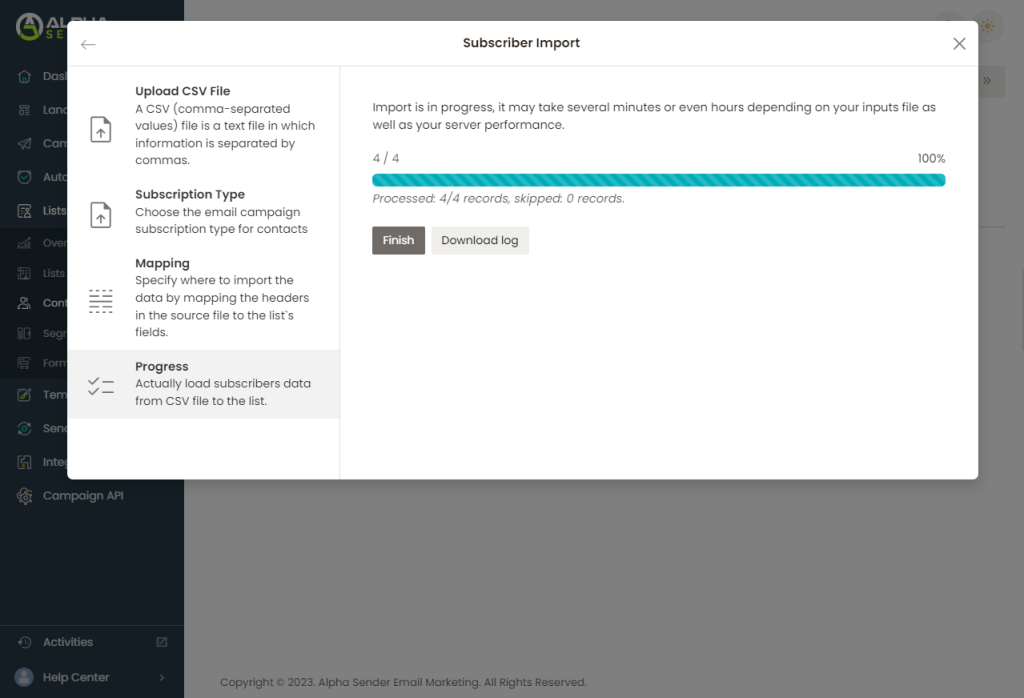
- Now you can see your subscriber information if its successful.